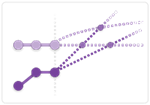| Table of Contents |
|---|
...
Use this chart to...
- Provide stakeholders with a realistic expectation of when they can expect delivery of a release
...
- or project.
- Show that there are two key variables that determine the ‘Landing Zone’ for a project; The Scope and the
...
- completion rate (aka velocity).
...
Engage the business by showing them that they have influence over
...
the completion dates by adjusting scope.
The chart is so clear that many clients use it to report up to the highest level stakeholders in the organisation.
Protect the team from unrealistic expectations of what is possible.
What the chart shows...
- Historical rates of completion of work and the increase in scope
- The likely forecast increases in completed work and scope - these cross-over to form 'the Landing Zone'
- From experience the rate at which Scope continues to grow surprises most teams and stakeholders.
...
More information on the burn-up
Selecting the data
| Field | Description |
|---|---|
| Project | Select the project from the drop down list |
| Labels | Type ahead until you see the labels you want. You can choose multiple labels and delete, using the cross, those that you don't want. |
| Versions | Select the version(s) you want |
| Sprints | Select the sprint(s) |
| Components | Select the component(s) |
| Mode 2 Filter | 'Mode 2 History' - enables you adjust the query to return issues that have only recently been labelled or moved into a version (see below for more details) |
| Date selection | You can choose either a range - e.g. the last 12 weeks. Alternatively you can choose a fixed start date with either a fixed end date or with a rolling end date that is always 'today' |
| Issue Types | Select which issue types you want returned |
| Save | Enter a name before saving |
| Load | Hit 'Load' to go and get the data for your chart |
...